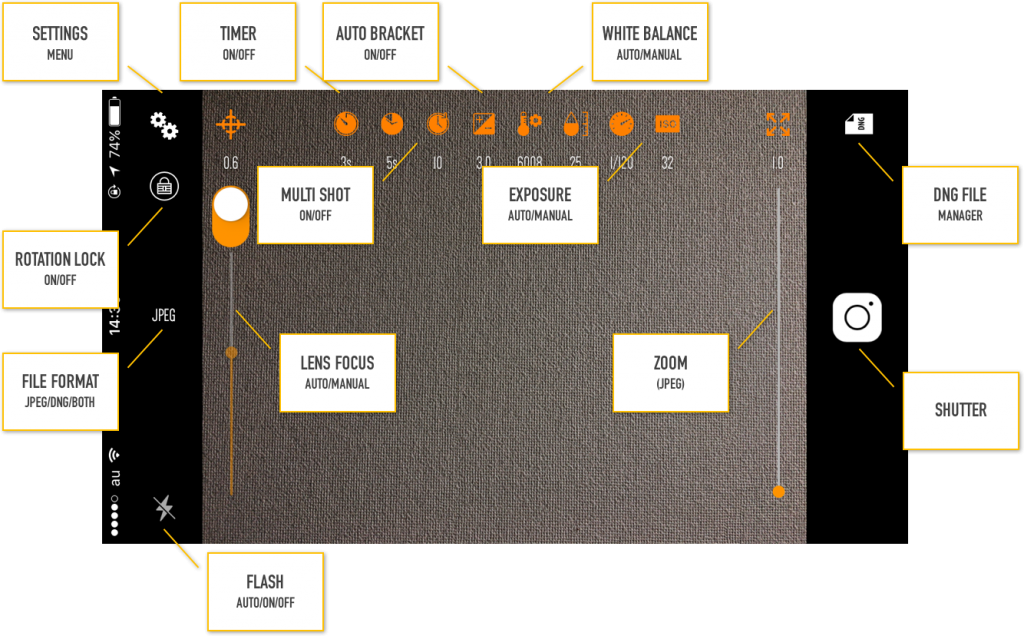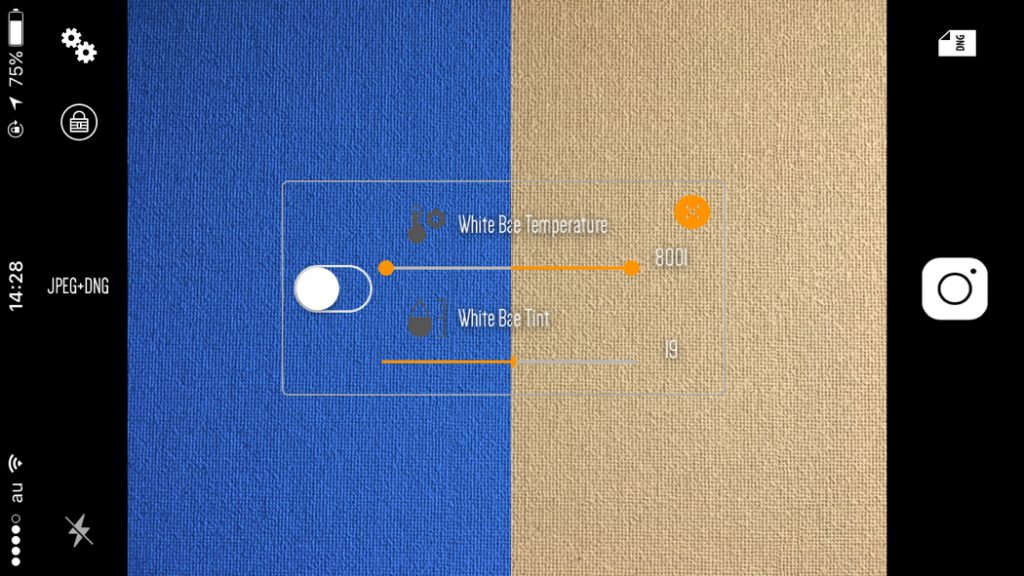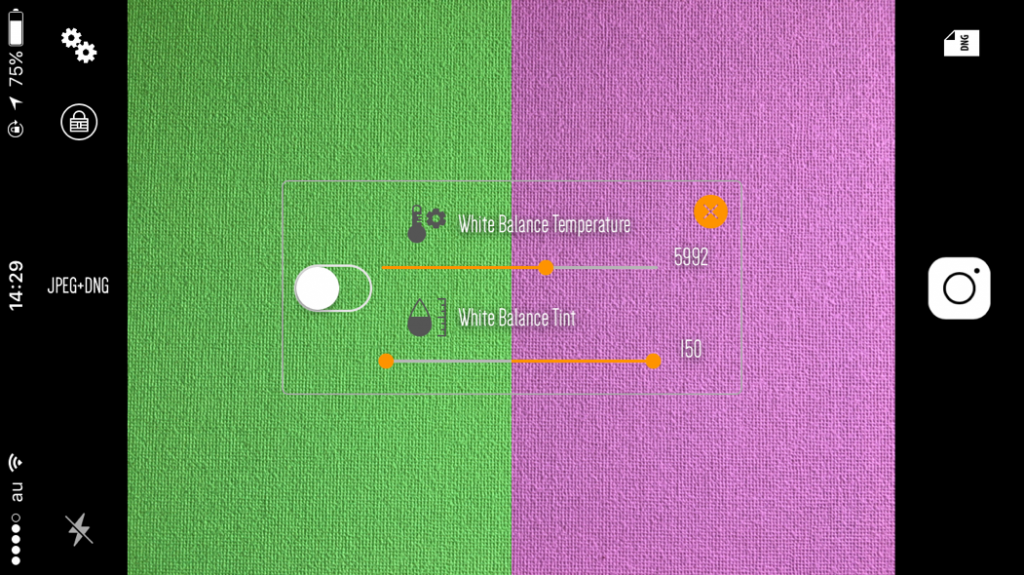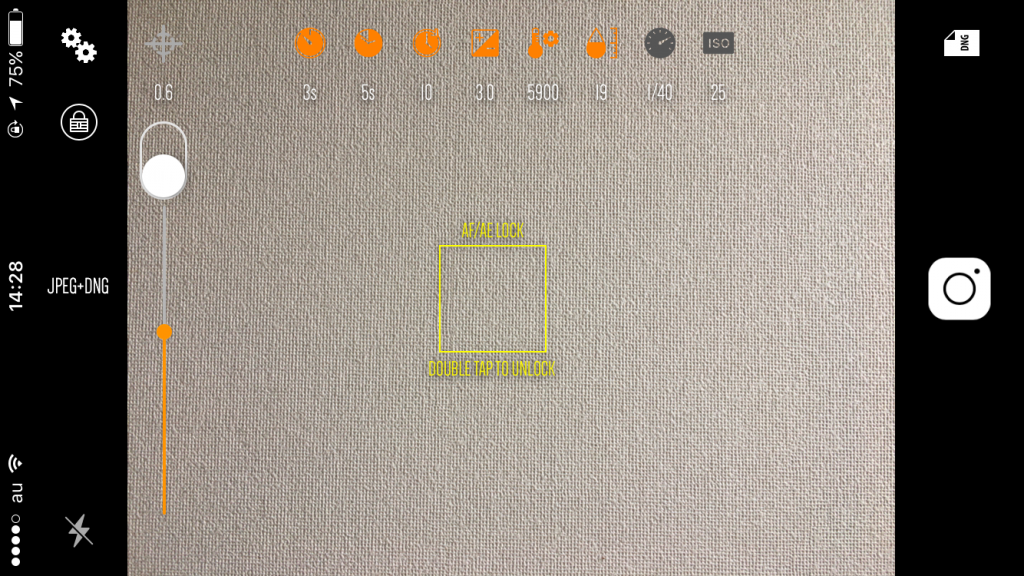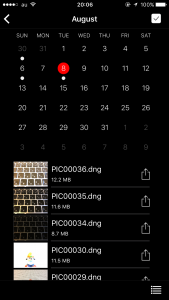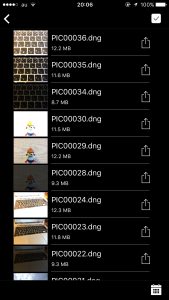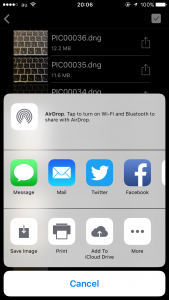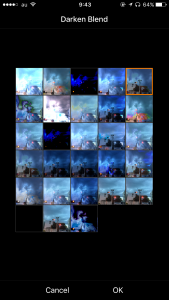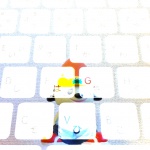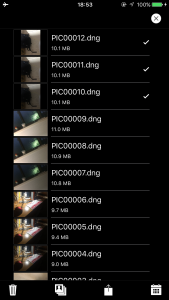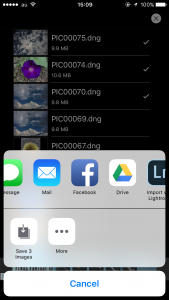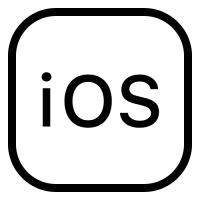[Update: Sep 9, 15:07]
We are pleased to announce that we have been released the new iOS Camera application. xPIC is the Camera application which can be controled by manual operation.
Here is a simple users manual to master the application.
User manual
View overview
FLASH
Can be changed the setting of Flash mode.
- Auto: Automatically light flash on
- On: Always light flash on
- Off: Always light flash off
FIILE FORMAT
Change the output file format. Note: DNG file size is nearly 10 Mbytes per capture.
JPEG: Joint Photographic Experts Group file format- DNG: Digital Negative/RAW file
JPEG+DNG: Both capture
ROATION LOCK
Capture angle can be lock or free.
- On: Rotation is fixed
- Off: Rotation by position
LENS FOCUS
Change focus mode auto or manual. In the manual mode, change value by slider.
- Auto: Automatically lens focus locked
- Manual: Manually lens focused
ZOOM
Change zoom (*Only use in JPEG)
Zoom range: x 1 – x 189 (*iPhone 6 is up to x 153)
TIMER
Wait time for after pressing shutter button.
- Timer setting: Off, 3s, 5s, 10s
MULTI SHOT
Capture multiple shots with interval time and selected number. Countdown 3 sec, after pressing shutter button.
- Interval Time: Off, 5s, 10s, 20s, 30s, 1m, 3m, 5m, 10m
- Number of shot: 2, 4, 6, 8, 10, 20, 40, 80, 100
AUTO BRACKET
Auto bracket function can be captured three shots with different exposure value.
- EV(Exposure Value): Off, 0.1, 0.3, 0.5, 0.7, 1.0, 3.0, 5.0, 7.0
WHITE BALANCE
Temperature and Tint can be changed.
- Temperature: 3000 – 8000
- Tint: -150 – 150
EXPOSURE
Exposure duration(Shutter speed) and Exposure ISO could be changed manually.
- Exposure duration:
- iPhone7: 1/200000 – 1/3
- iPhone6s/SE: 1/76923 – 1/3
- iPhone6: 1/40000 – 1/3
- Exposure ISO:
- iPhone7: 22-1408
- iPhone6s/SE: 23-1472
- iPhone6: 29-1856
AE/AF Lock/Unlock
To lock the current exposure and focus, tap the view where you wanted to lock. To unlock, double tap the view.
SETTINGS MENU
Output file format and JPEG Compression quality, remote shutter could be controlled.
Output file format: JPEG, DNG, JPEG+DNGJPEG Compression: Auto, 0.0 (High compression) – 1.0 (Low compression)- Remote shutter: On, Off
Of course, you might be able to take an in-app purchase.
DNG FILE MANAGER
DNG files stored into the app storage. File can be view and compose, share, remove.
Right bottom button can change view the calendar and list.
🎉Ver.1.2.0 – To compose multi images, tap the right top button then selects images which will be composed. After that, tap the center bottom button then choose the filter, tap OK.
1st selected image is source image. 2nd selected image is background image.
🎉Ver.1.3.0 – Blending UX improved. You can see preview before blending.
Blending mode:
- “Addition Compositing” – Adds color components to achieve a brightening effect.
- “Color Blend” – Uses the luminance values of the background with the hue and saturation values of the source image.
- “Color Burn Blend” – Darkens the background image samples to reflect the source image samples.
- “Color Dodge Blend” – Brightens the background image samples to reflect the source image samples.
- “Darken Blend” – Creates composite image samples by choosing the darker samples (from either the source image or the background).
- “Difference Blend” – Subtracts either the source image sample color from the background image sample color, or the reverse, depending on which sample has the greater brightness value.
- “Divide Blend” – Divides the background image sample color from the source image sample color.
- “Exclusion Blend” – Produces an effect similar to that produced by the CIDifferenceBlendMode filter but with lower contrast.
- “Hard Light Blend” – Either multiplies or screens colors, depending on the source image sample color.
- “Hue Blend” – Uses the luminance and saturation values of the background image with the hue of the input image.
- “Lighten Blend” – Creates composite image samples by choosing the lighter samples (either from the source image or the background).
- “Linear Burn Blend” – バックグラウンド画像サンプルを暗くして、ソース画像サンプルを反映させます。
- “Linear Dodge Blend” – Brightens the background image samples to reflect the source image samples while also increasing contrast.
- “Luminosity Blend” – Uses the hue and saturation of the background image with the luminance of the input image.
- “Maximum Compositing” – Computes the maximum value, by color component, of two input images and creates an output image using the maximum values.
- “Minimum Compositing” – Computes the minimum value, by color component, of two input images and creates an output image using the minimum values.
- “Multiply Blend” – Multiplies the input image samples with the background image samples.
- “Multiply Compositing” – Multiplies the color component of two input images and creates an output image using the multiplied values.
- “Overlay Blend” – Either multiplies or screens the input image samples with the background image samples, depending on the background color.
- “Pin Light Blend” – Conditionally replaces background image samples with source image samples depending on the brightness of the source image samples.
- “Saturation Blend” – Uses the luminance and hue values of the background image with the saturation of the input image.
- “Screen Blend” – Multiplies the inverse of the input image samples with the inverse of the background image samples.
- “Soft Light Blend” – Either darkens or lightens colors, depending on the input image sample color.
- “Source Atop Compositing” – Places the input image over the background image, then uses the luminance of the background image to determine what to show.
- “Source In Compositing” – Uses the background image to define what to leave in the input image, effectively cropping the input image.
- “Source Out Compositing” – Uses the background image to define what to take out of the input image.
- “Source Over Compositing” – Places the input image over the input background image.
- “Subtract Blend” – Subtracts the background image sample color from the source image sample color.
🎉Ver.1.5.0 – Share multiple images. You can share multiple images via the Activity Views.
FEEDBACK
Is there any question or feedback, Please let us know. Feedback.
- Tags
- camera, DNG, High Speed Shutter, iOS, JPEG, Manual, Photo, Shot, Supersensitive