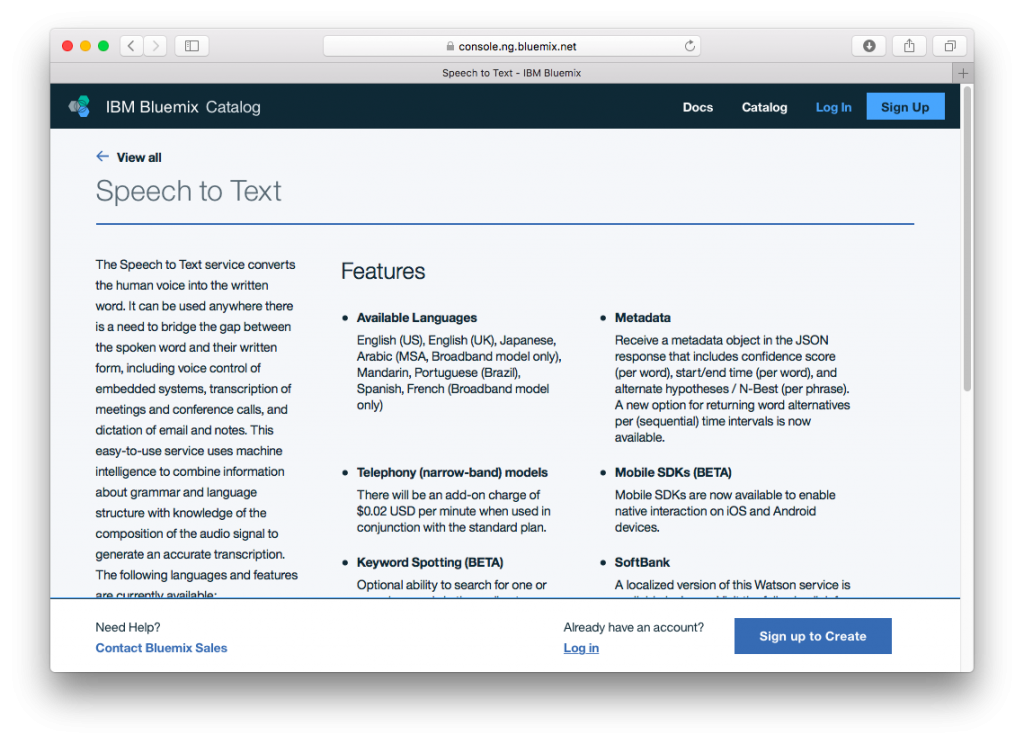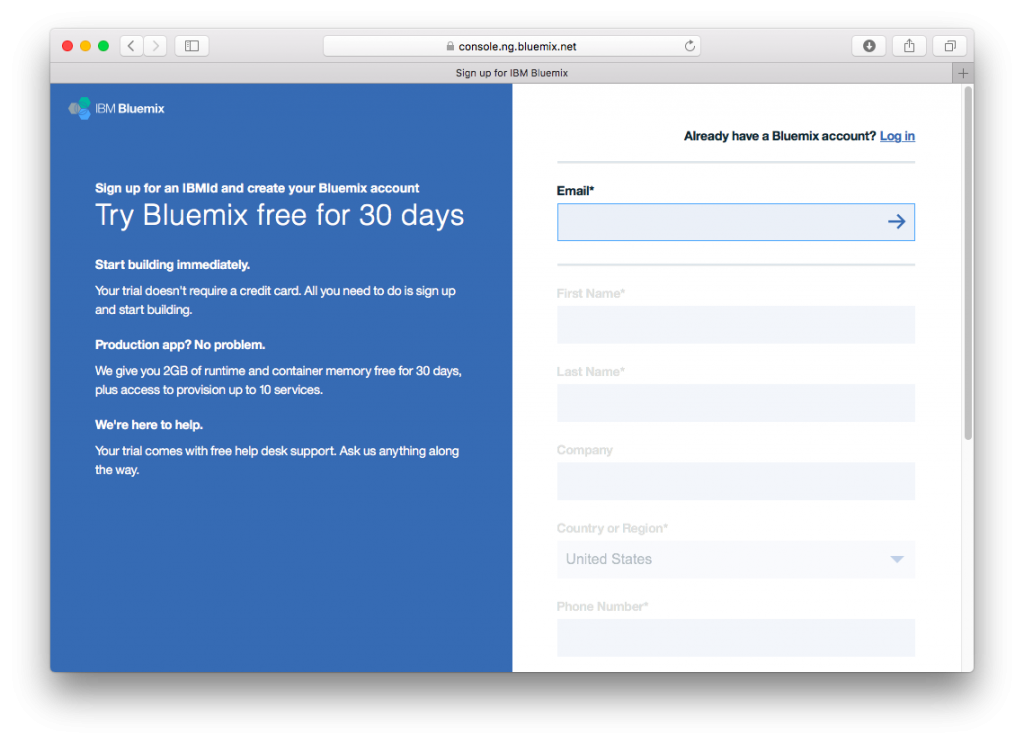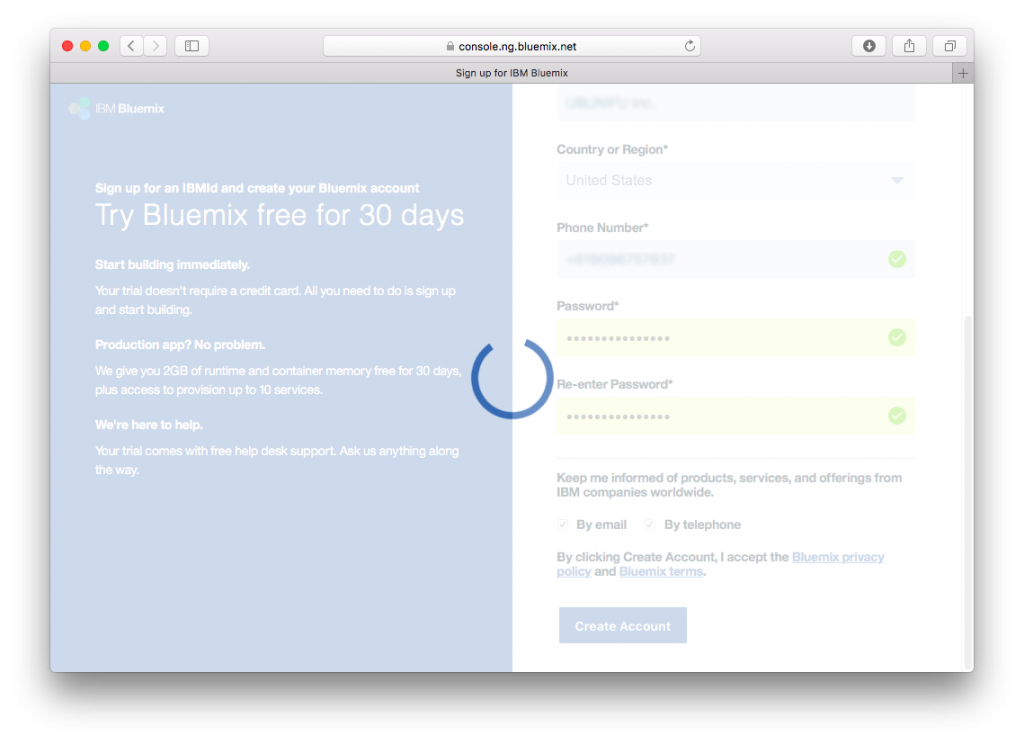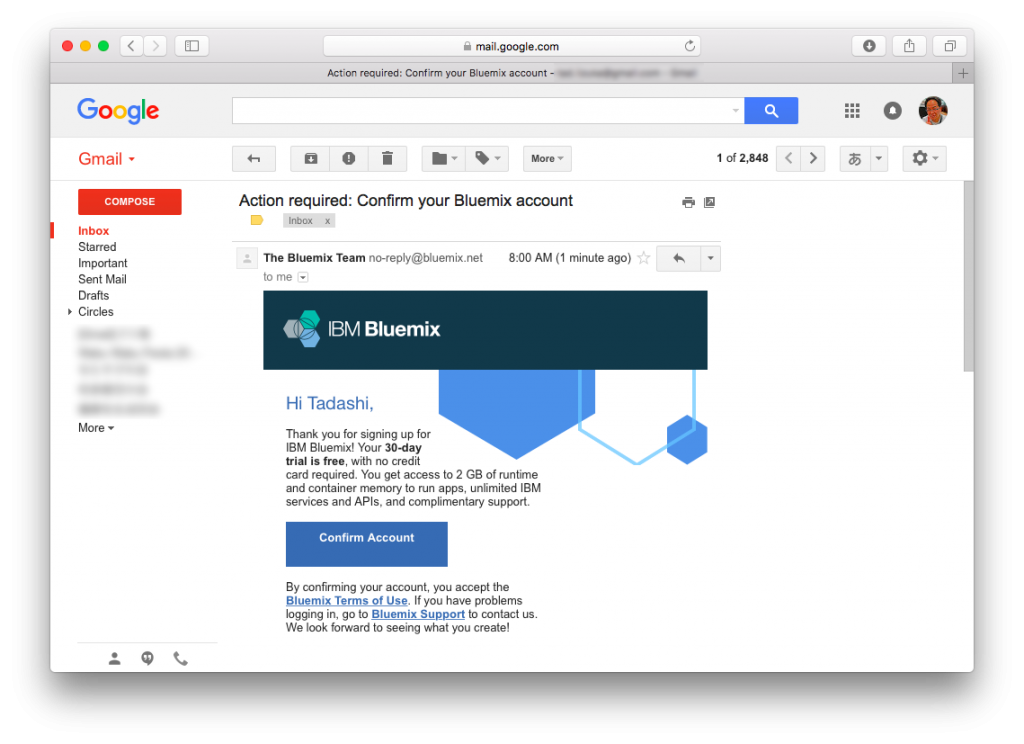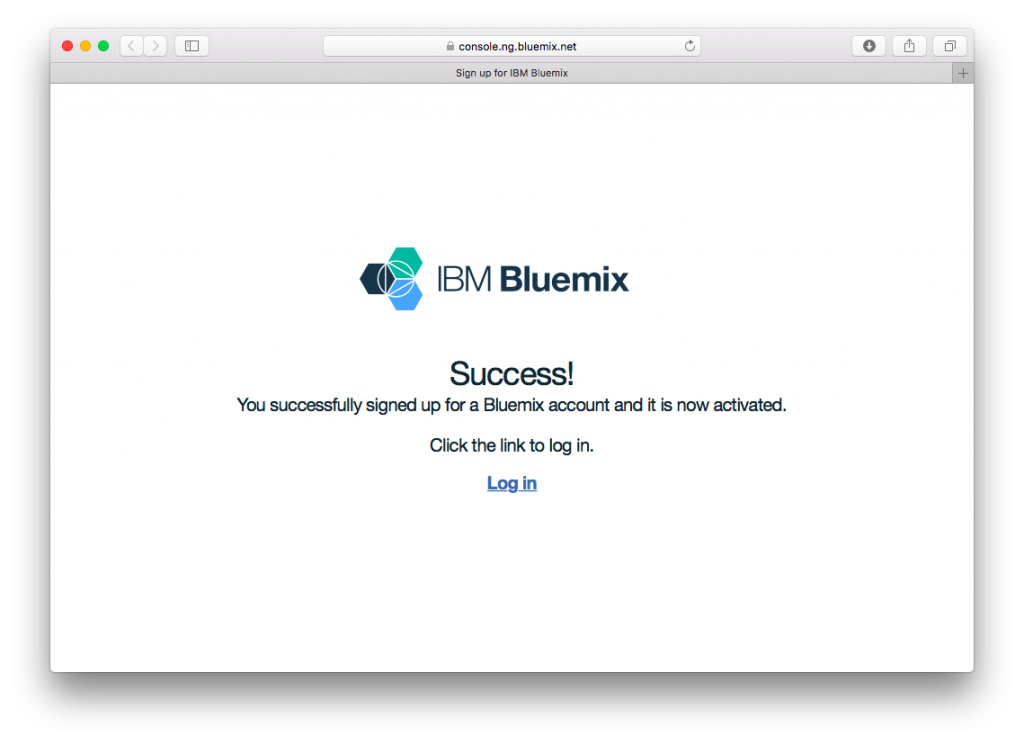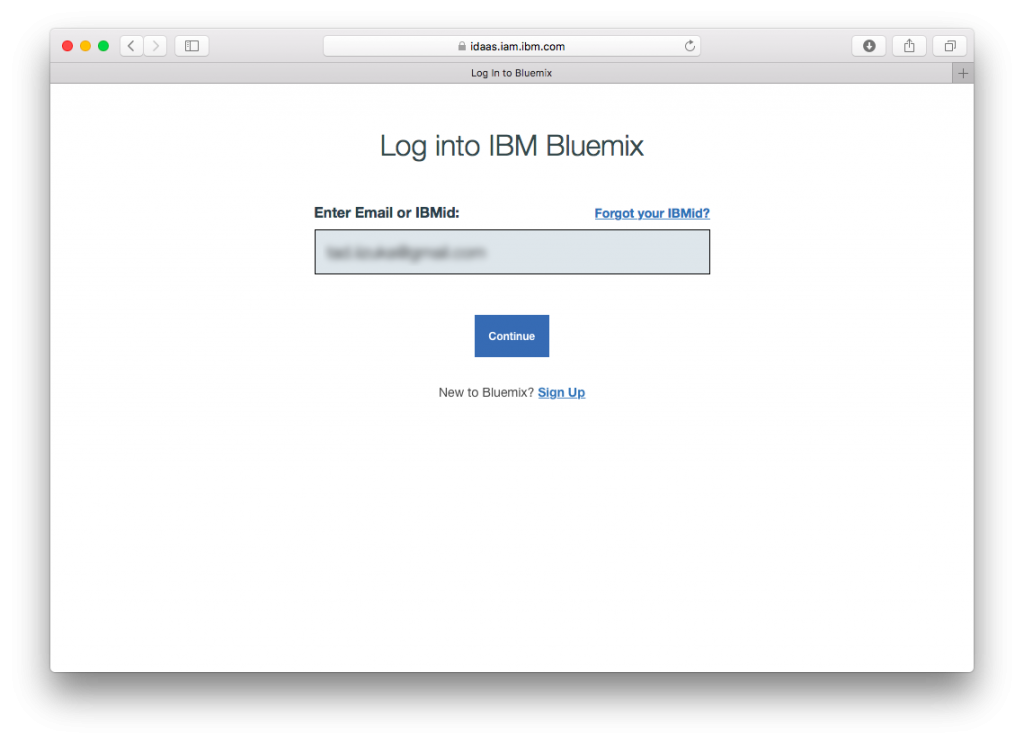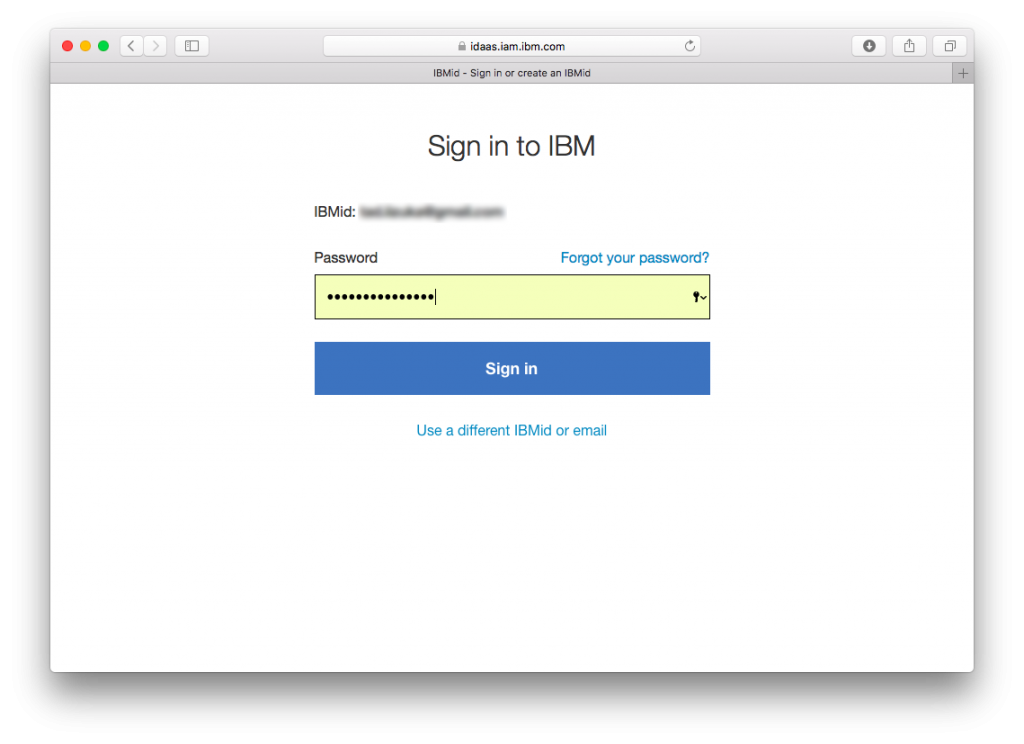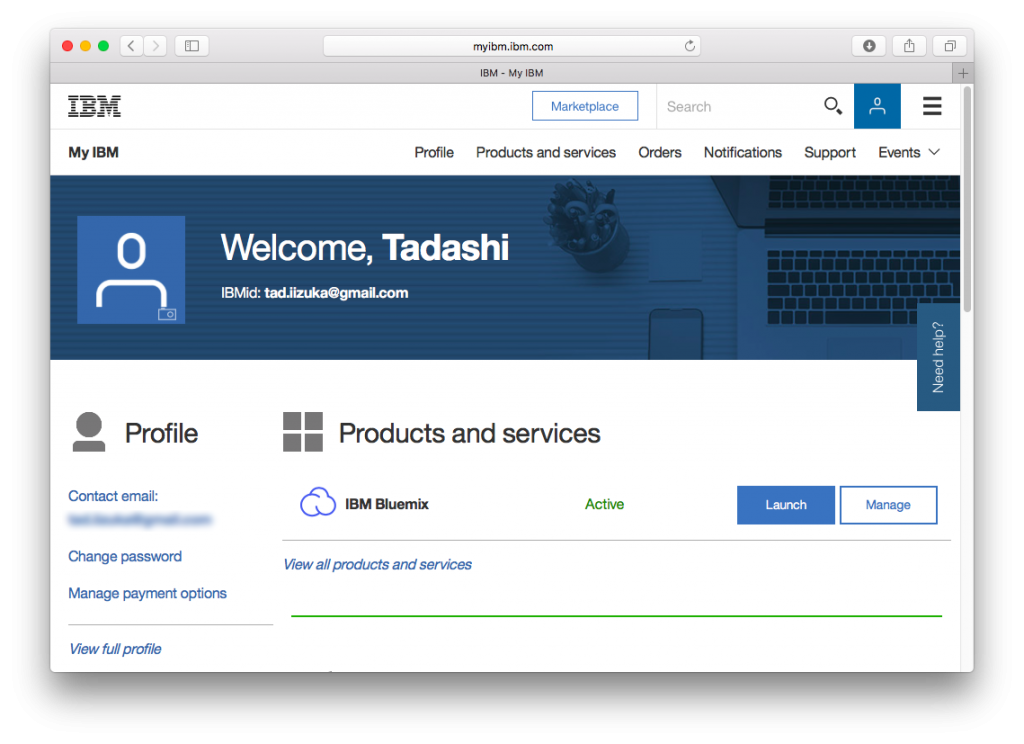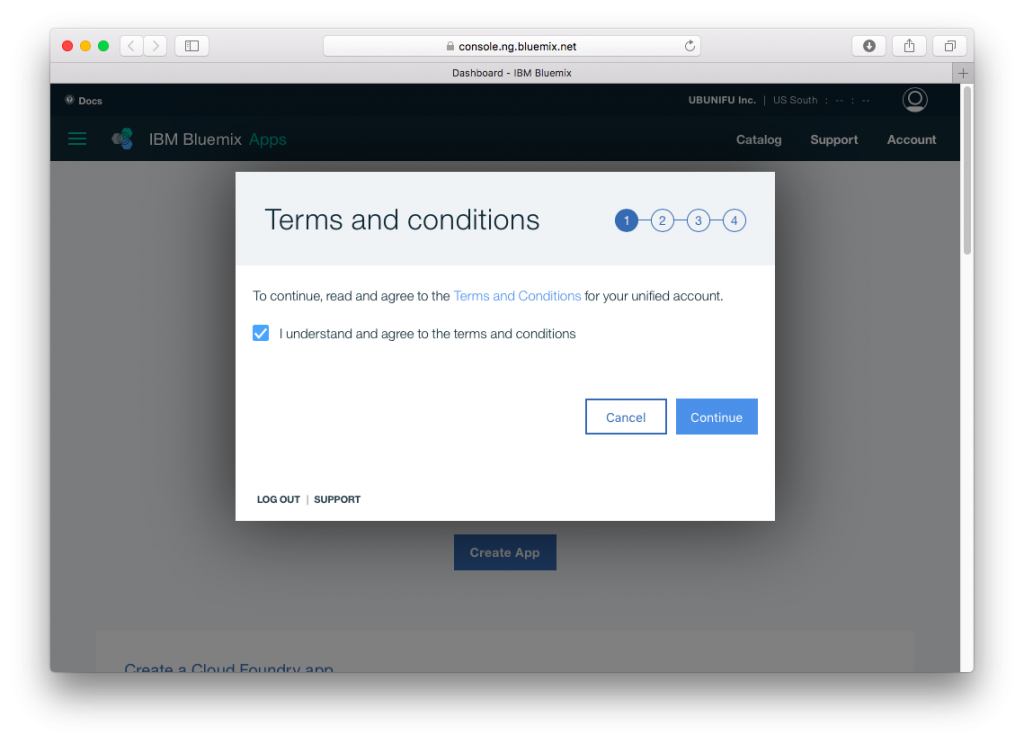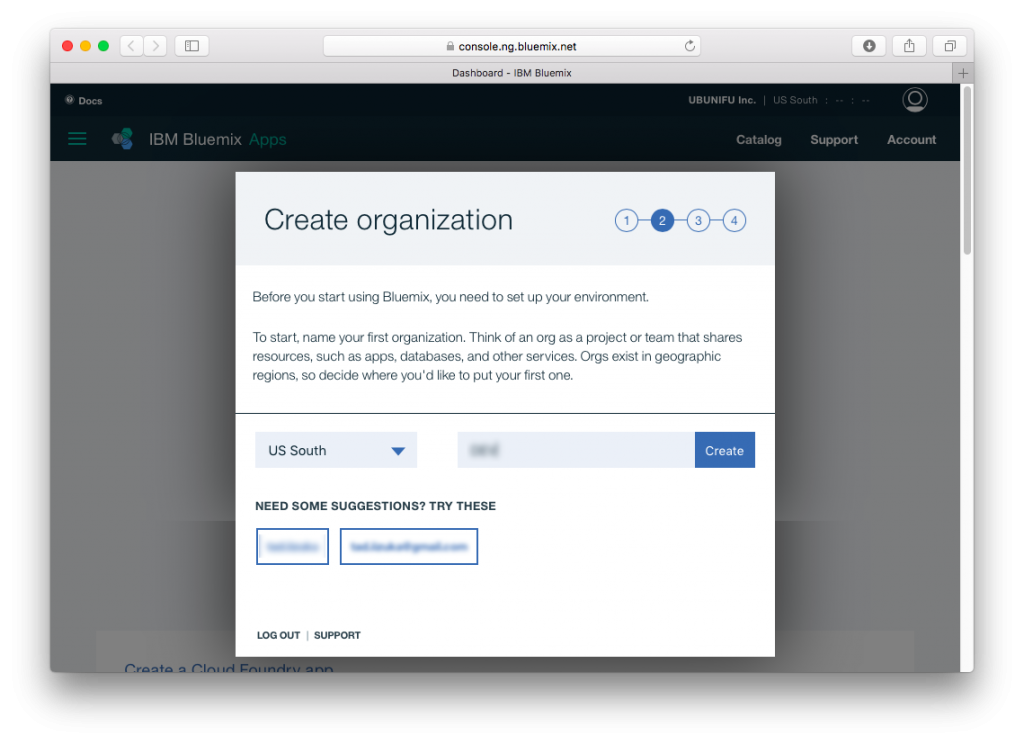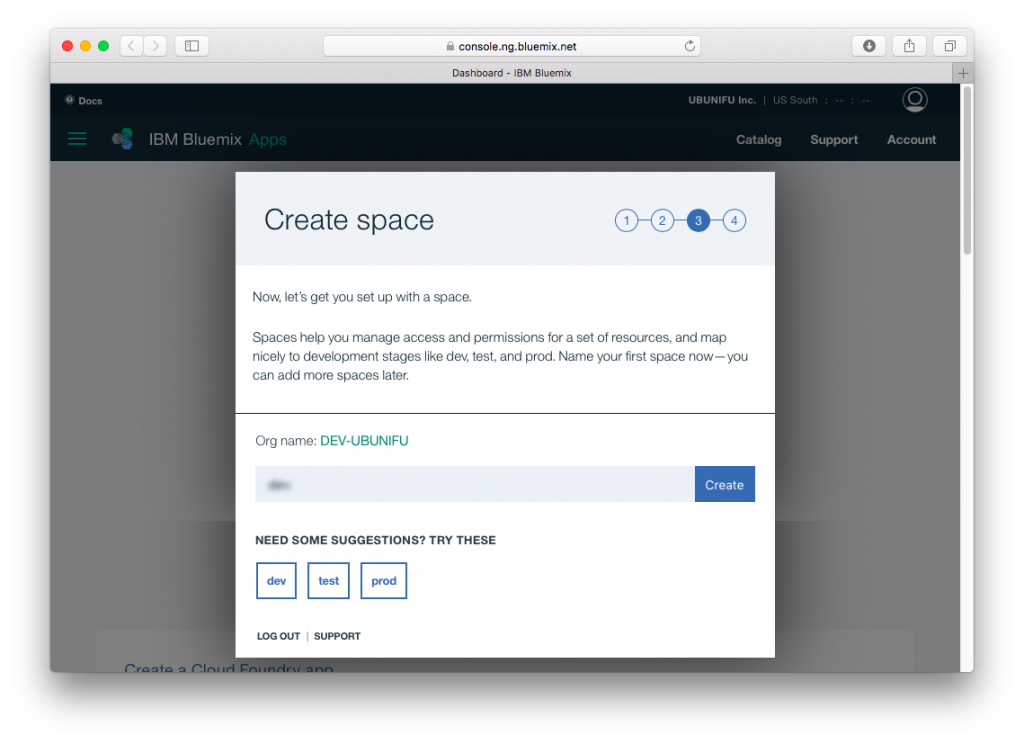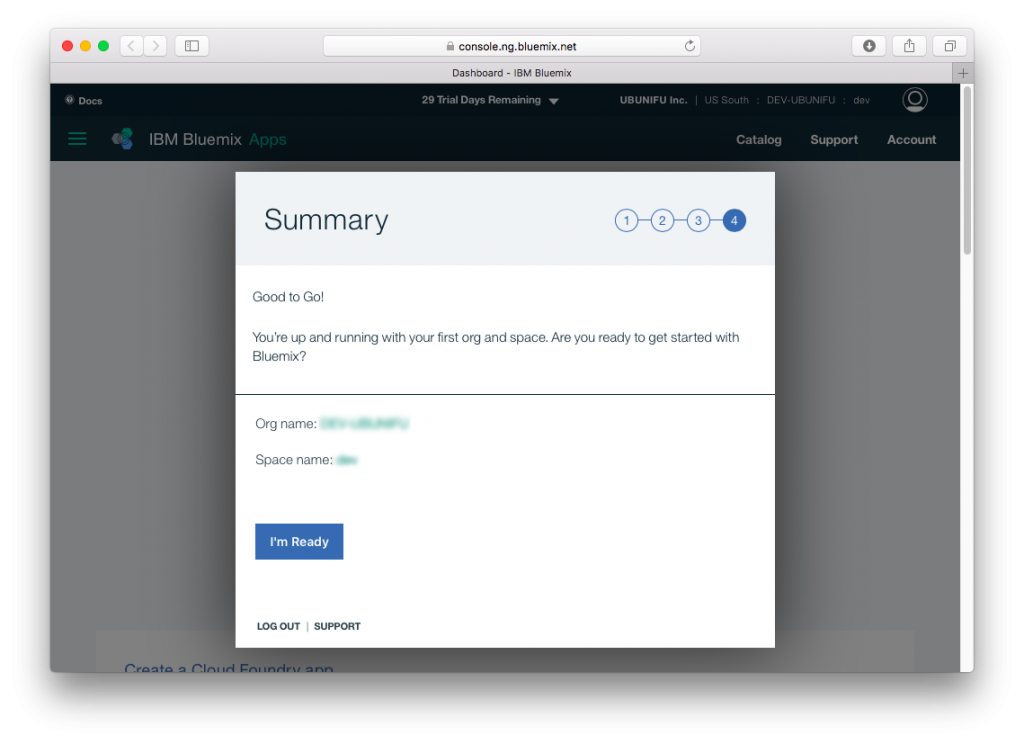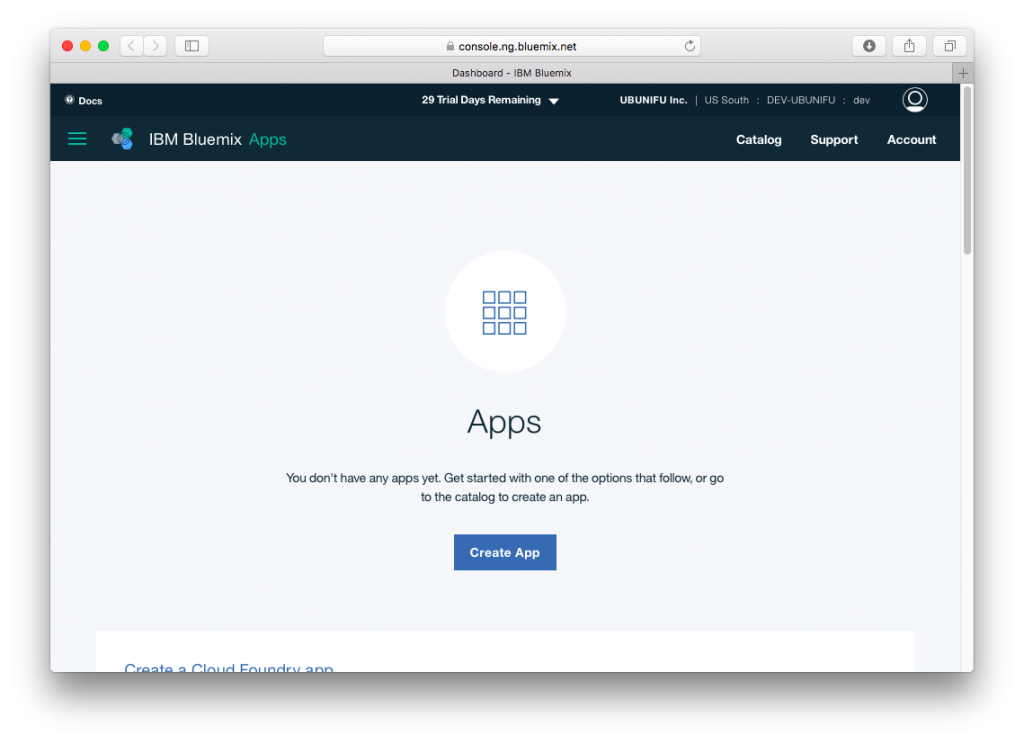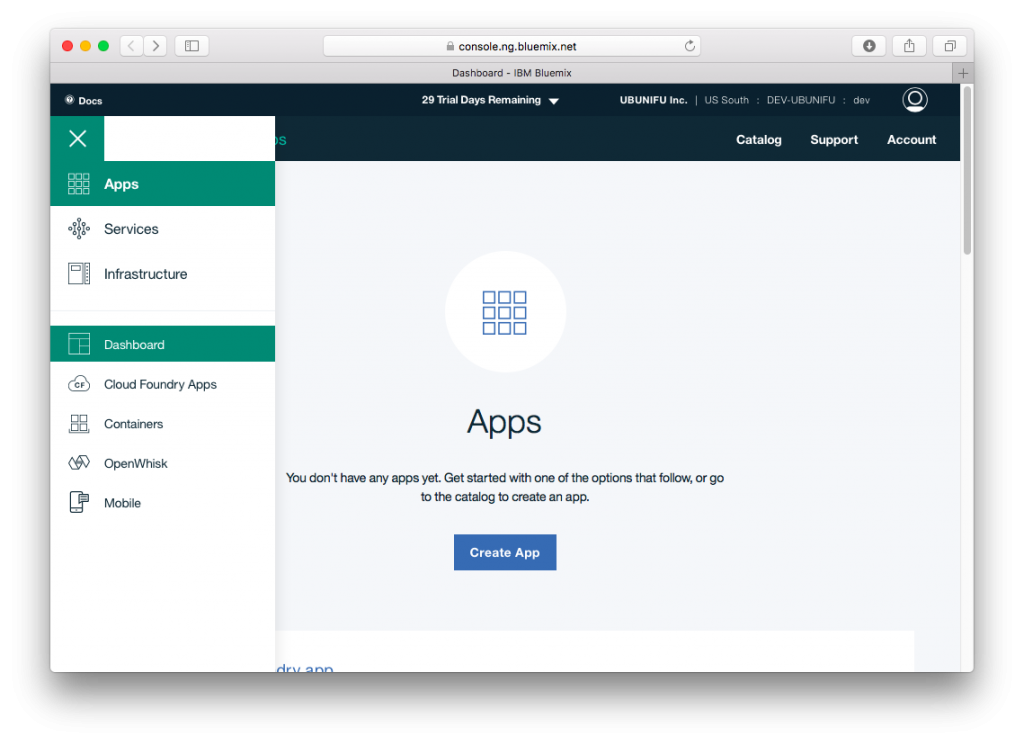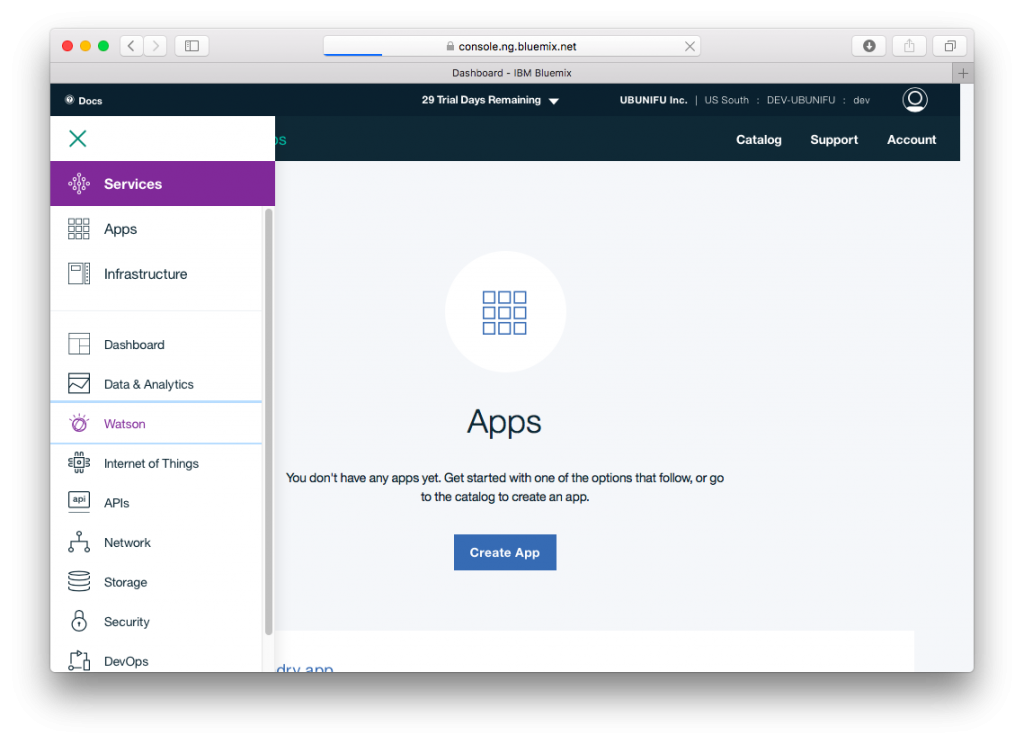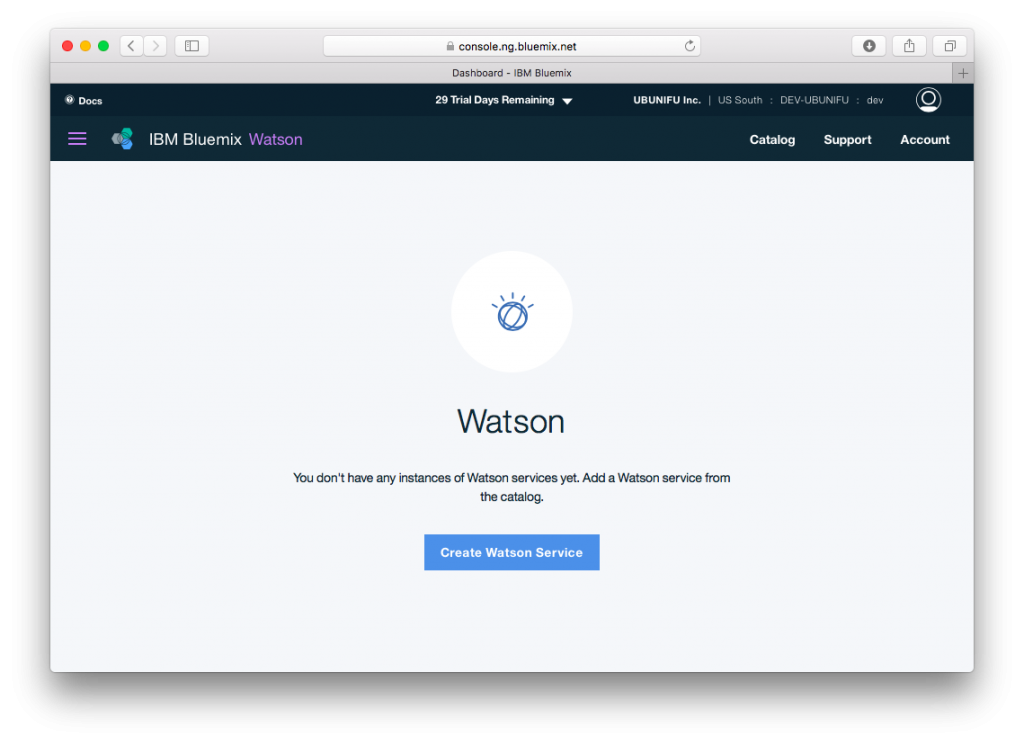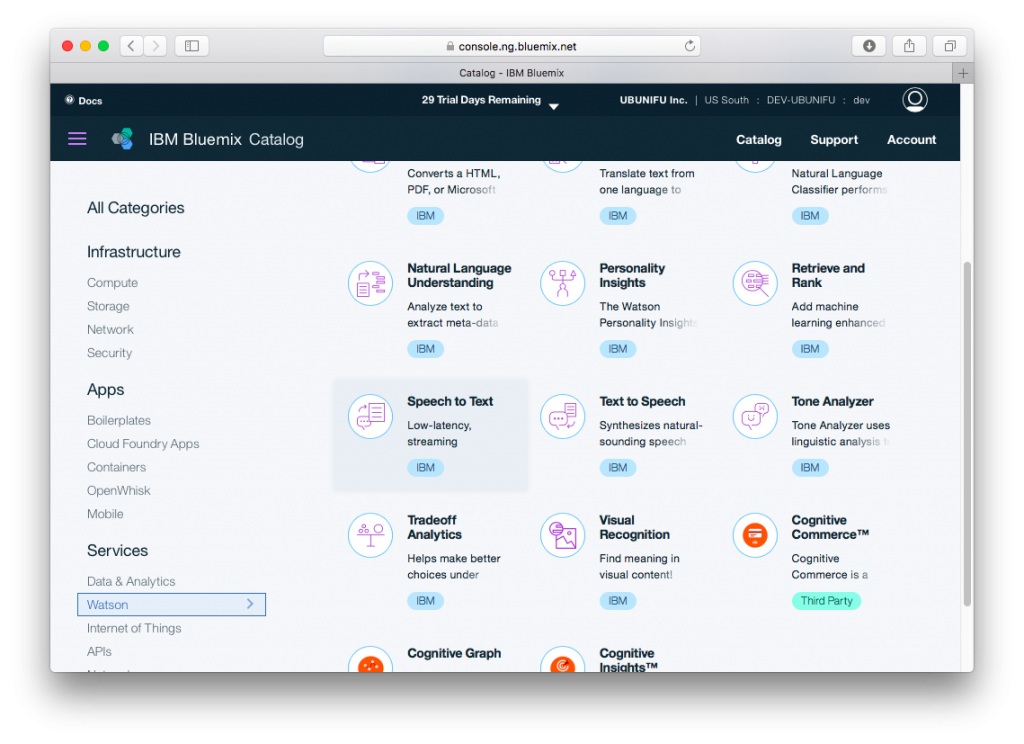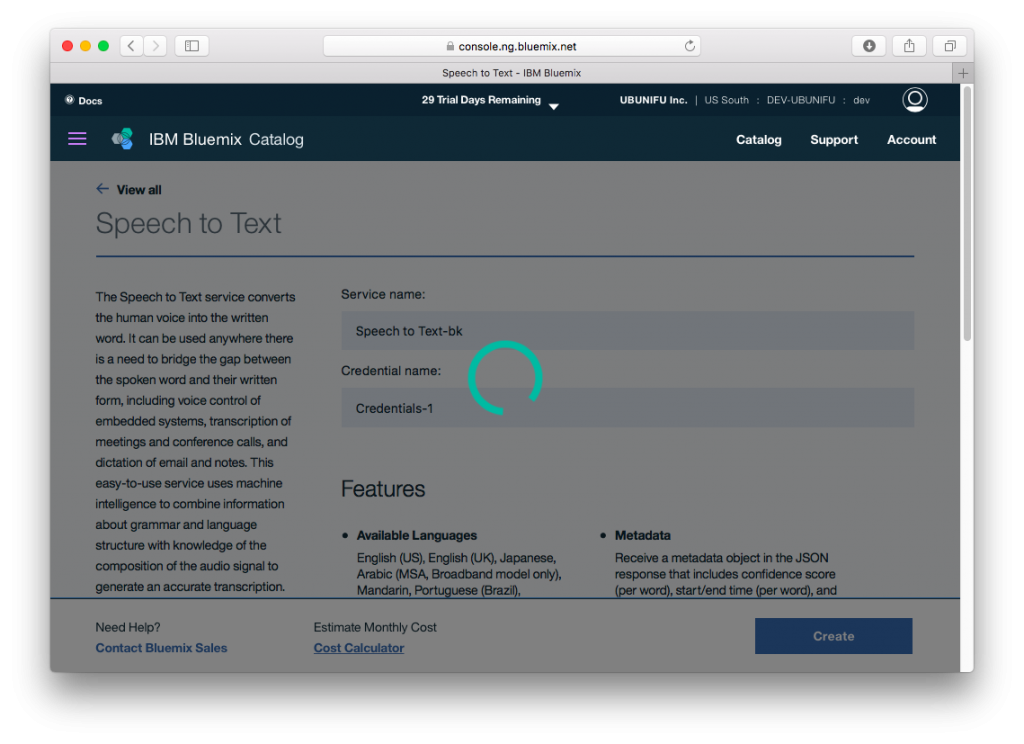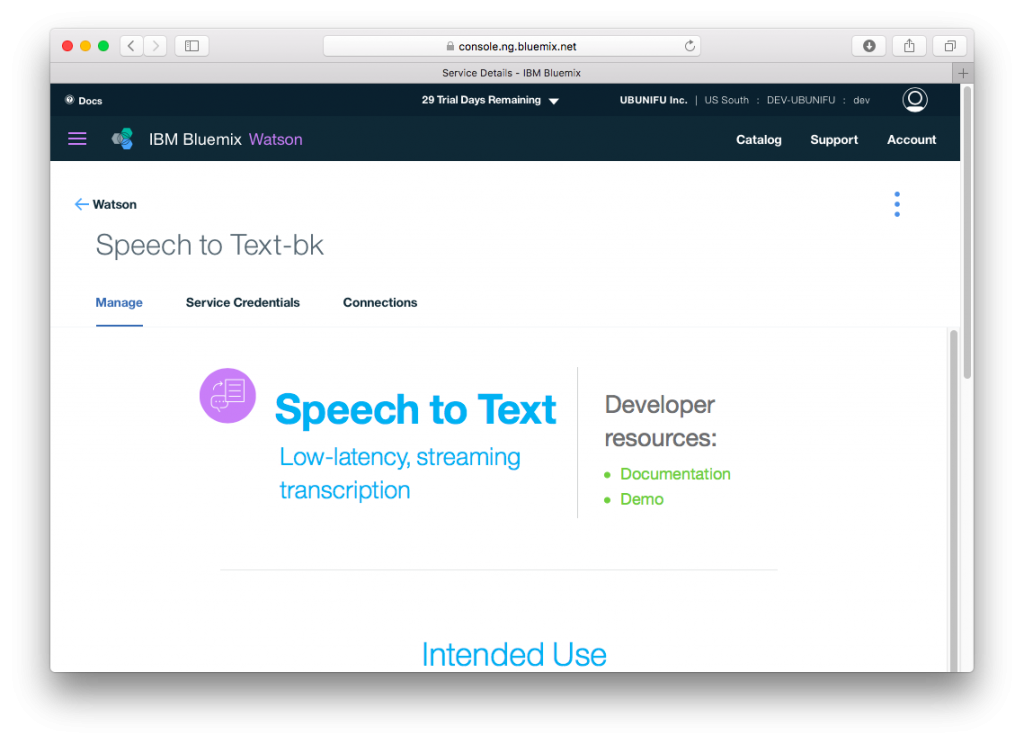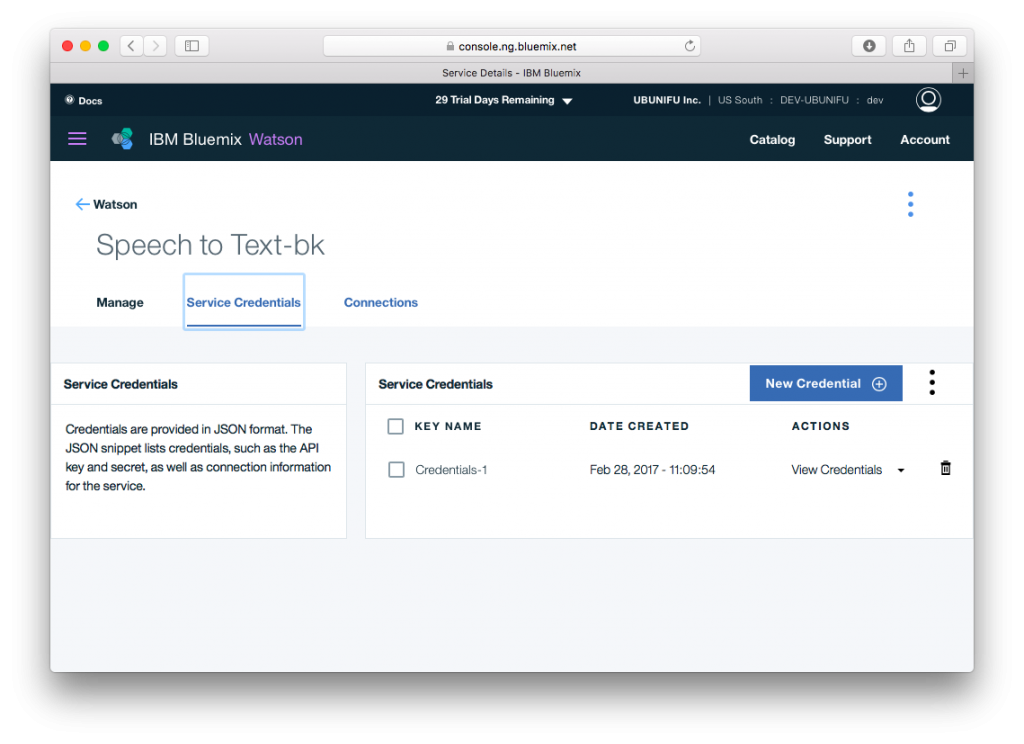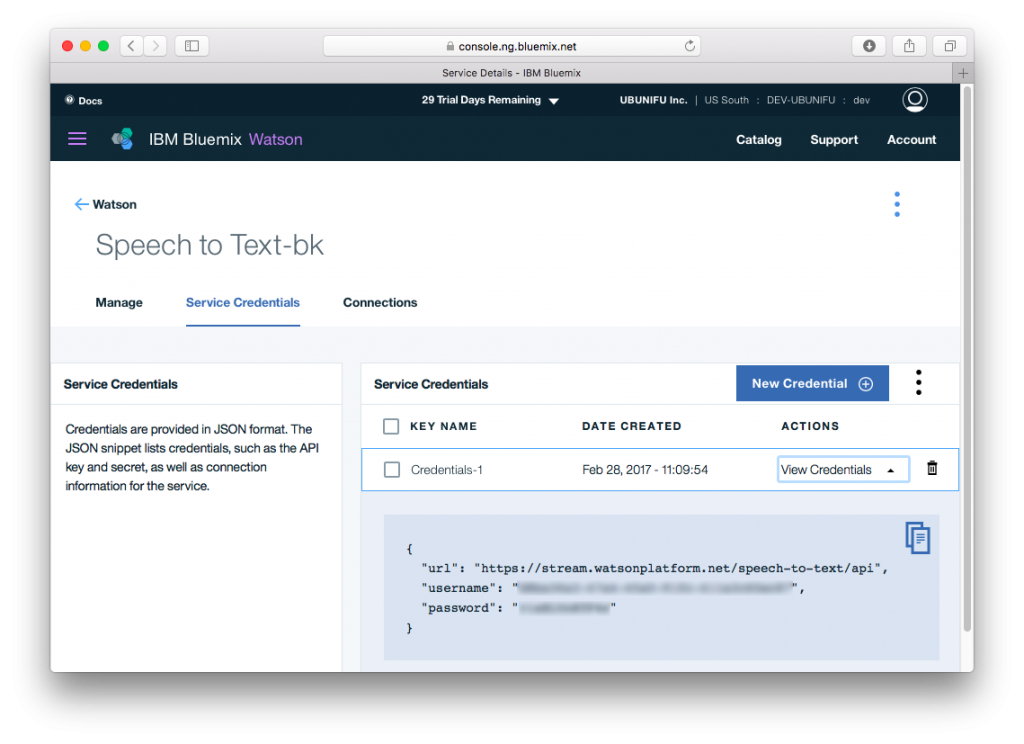The IBM® Watson Speech to Text service uses speech recognition capabilities to convert Arabic, English, Spanish, French, Brazilian Portuguese, Japanese, and Mandarin speech into text.
This blog show you step by step instruction on How to create an account of Speech-To-Text.
1. Goto the Speech to Text service page. Click “Sign up” button right up side on page.
2. Fill out all necessary fields. Then click “Create Account” bottom of the page.
3. Check your mail inbox which entered Email fields. Account confirmation mail received like below. Then click “Confirm Account”. Redirect IBM site and appear “Success!”. After that Click “Log in”.
4. To login, Enter email address and password.
5. Activate IBM® Bluemix® service. Click “Launch” button center on page.
6. Create organization and work space. “Terms and conditions” ➡️ “Continue” ➡️ Create organization ➡️ [Input organization name] ➡️ “Create” ➡️ Create space ➡️ [Input space name] ➡️ “Create” ➡️ Summary ➡️ “I’m Ready”.
7. IBM® Bluemix® account setup has been completed. Then activate Speech To Text service. Click hamburger menu button upper left. Then select “Service” ➡️ “Watson”
8. Create Speech To Text service. Scroll and find Speech to Text service. and Click ➡️ Click “Create” bottom of page.
9. Create Speech To Text service has been completed. Check the credentials. Click “Service Credentials” ➡️ Click “View Credentials”
10. That’s all. How’s it going? Thank you for viewing🙇
IBM® Bluemix® are trademarks or registered trademarks of an IBM Company.